Let’s put a label on it
Every online store has a chunk of their traffic with commitment issues — well, at least when it comes to pulling the trigger on completing a purchase. These are shoppers who have come to your site multiple times, looked around, maybe even added items to their cart, but still haven’t converted.
Overview
These perpetual window shoppers are interested in your products and looking to purchase but something is holding them back. This hesitation makes these potential sales vulnerable to being poached by competitors and are typically the reason behind high cart abandonment rates.
But all is not lost. With Justuno’s advanced targeting rules, you can nurture these window shoppers with promotions specifically designed to help them convert.
For visitors seemingly stuck in browsing mode, we suggest a promotion that requires little to no effort on their part to use. This means no email capture forms or asking the visitor to check their inbox to receive a discount. Instead, display the discount as soon as they land on your website and make adding the coupon to their cart as simple as a click of a button.
Website messaging promotions, those that don’t require submission of information, on the part of the shopper can be the key to getting this kind of consumer to purchase. The return visitors have likely already seen your other lead capture pop-ups but never felt the need to actually complete the transaction. By using a promotion that requires as little effort and personal information as possible, the last barrier to purchase is removed and you can finally convert the more financially motivated shopper.
Details
Let’s take a look at Raves R Us, an e-commerce retailer that caters to the festival crowd and specializes in adventurous fashion and rave necessities. Raves R Us realized that while their marketing campaigns were driving traffic to the site, the conversion rate for returning visitors was very low.
To combat this, Raves R Us set a retargeting campaign that showed a special discount to visitors on their third visit who still had not converted. By providing a coupon code that did not require any personal information, they encouraged a no-strings-attached conversion. Raves R Us made the discount 5% higher than any other promotion they were currently offering so even if the visitor left the site to go coupon hunting, they were still adequately incentivized to follow through.
Setup
Learn how to apply the same retargeting parameters and create your own window shopper specific promotion.
- When you start to build your promotion, select the website messaging pop-up option. Then use the design canvas to customize it; however, you would like to match the rest of your site. You can fully customize the text layers, colors, and more—don’t forget to add your coupon code in!
- Next, you’ll want to select the tab setting section on the left-hand side of the canvas. This is so that when a visitor closes the promotion, they can still have the option later on to access the code. Once you’ve opened tab settings, select ‘yes’ under show preview tab. Choose which side and where you want the tab to align on a visitor’s screen. You can edit the text within the tab in the same manner as other design canvas layers.
- Pro Tip: You can customize the background graphic on the tab by uploading your own image. The options are endless, and you can create a fully branded tab to match the main promotion.
- Now it’s time to set up your targeting parameters by creating a new advanced rule set. Click to save your promotion at the bottom of the design canvas and click into the rules section. Select at the top of the rule set the following conditions: “show pop-up & tab” once per visitor.
- Next, add a rule in from the ‘Visitor Frequency Rules’ section. Choose the option for ‘number of visits to my site.’ It’s important to note that if you are aiming for three visits as the trigger mechanism, the rule logic will read ‘Visited my site more than two times.’
- Note: Consider how this will interact with your other promotions and set frequency caps for them regarding the number of visits or ever having been shown the promotion we’re setting up now.
- Make sure the AND selector is on. Navigate to the ‘User Engagement Rules’ and add ‘Has engaged with ANY pop-up” condition to the rules. Then select the engaged with form option.
- Select “Have not” ever engaged with a form with ANY pop-up. This ensures they haven’t engaged with any of your lead capture promotions previously.
- Now, click on the ‘Cart and Past Orders’ section to add in the condition ‘has placed an order before’ and select the have not option. This will ensure the visitor has never completed a purchase before firing the promotion.
That’s it! Now you can set your promotion live and start collecting sales from visitors who otherwise were just browsing with no end in sight.